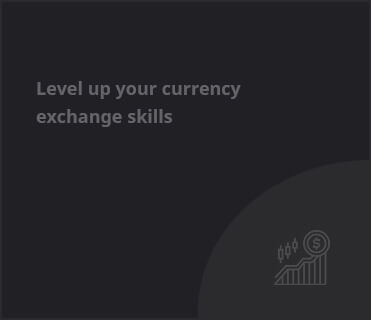How to Create a Metamask Wallet: A Step-by-Step Guide
Metamask is a popular cryptocurrency wallet that allows users to store, send, and receive Ethereum and ERC20 tokens. It is a browser extension that can be installed on Chrome, Firefox, and Brave browsers. In this guide, we will walk you through the steps of creating a Metamask wallet.
Step 1: Install Metamask
First, you need to install Metamask. You can download Metamask from the official website https://metamask.io/ or from the Chrome, or Brave web stores.
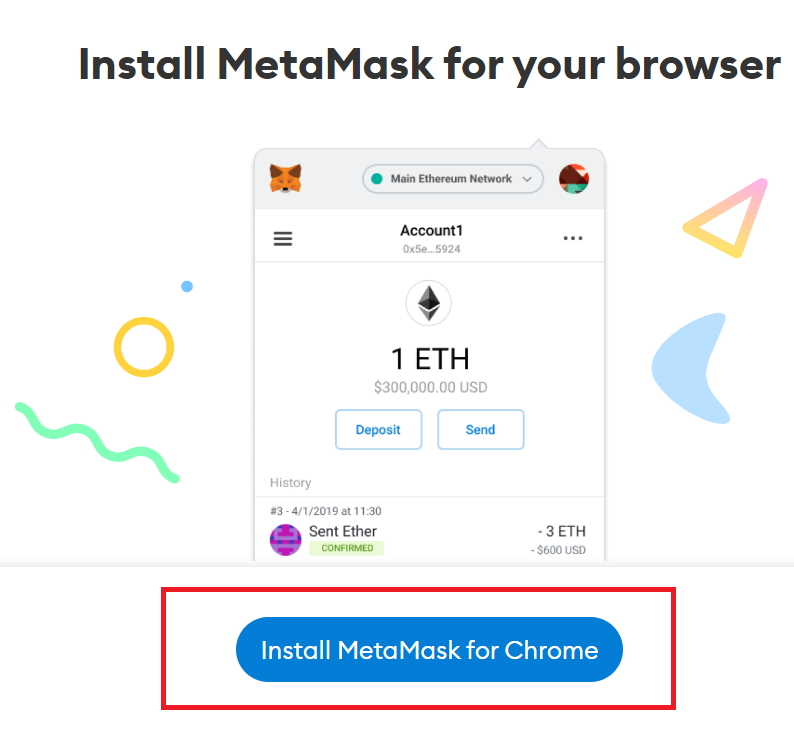
Step 2: Create a New Wallet
Once you have installed Metamask, open your browser and click on the Metamask icon in the top right corner of your browser. If you have not set up a wallet before, you will be prompted to create a new wallet. Click on “Create a Wallet” to get started.
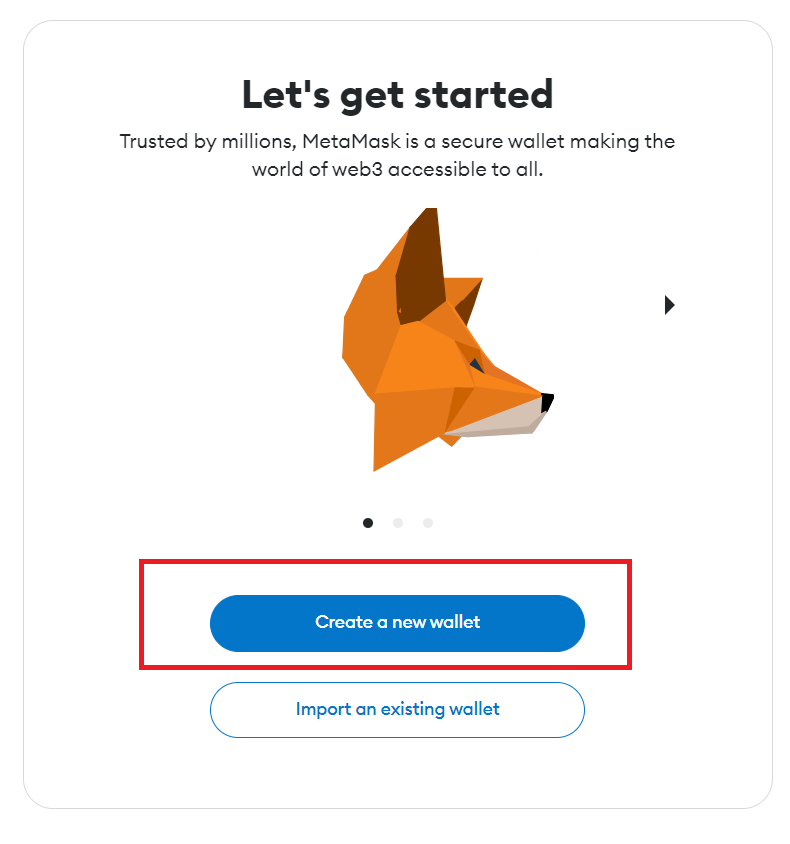
Step 3: Create a Strong Password
In the next step, you will be asked to create a strong password. Make sure to choose a password that is difficult to guess and contains a mix of upper and lowercase letters, numbers, and symbols.
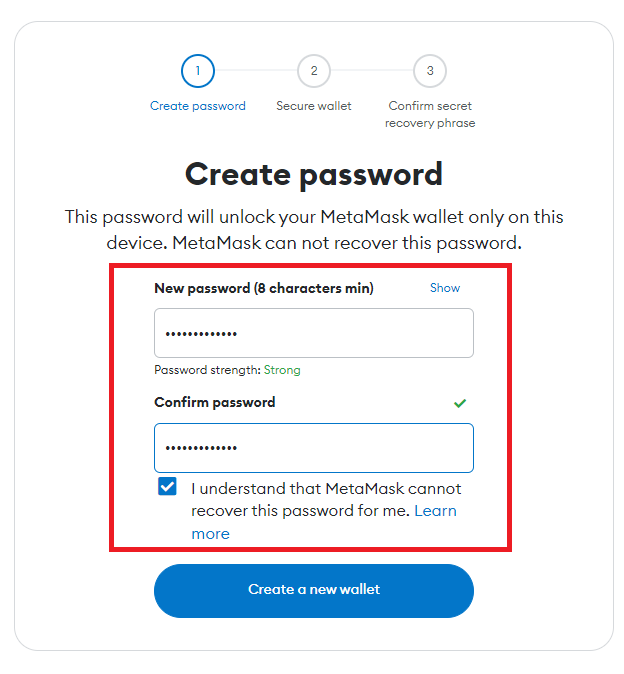
Step 4: Save Your Secret Phrase
After creating a password, Metamask will generate a secret phrase of 12 words. This secret phrase is important and should be kept secret. Write down the phrase on a piece of paper and keep it in a safe place. Do not share this phrase with anyone.
Step 5: Confirm Your Secret Phrase
To ensure that you have written down your secret phrase correctly, Metamask will ask you to confirm it by selecting the words in the correct order. Once you have confirmed your secret phrase, click on “Confirm” to proceed.
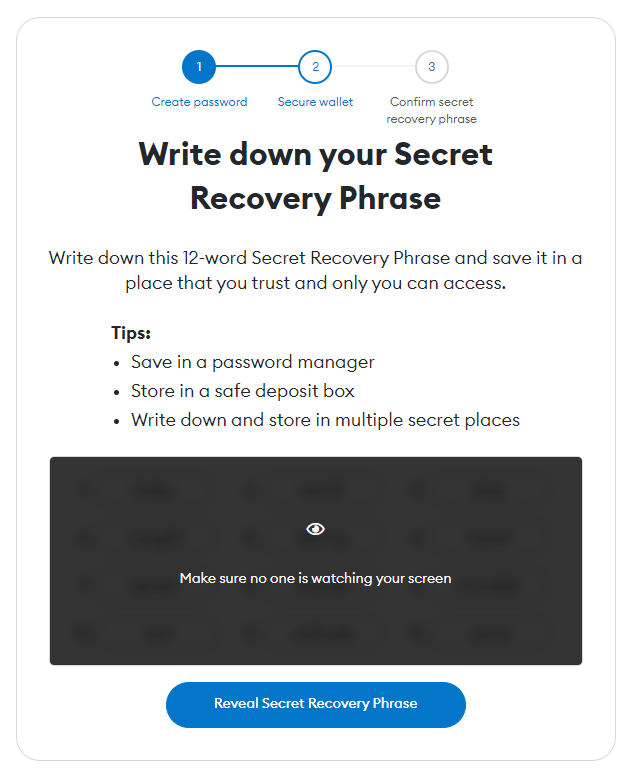
Step 6: Set up a Security Pin
After confirming your secret phrase, you will be asked to set up a security pin. This pin will be used to authorize transactions and protect your wallet. Choose a pin that is easy to remember but difficult to guess.
Step 7: Add Ethereum to Your Wallet
Now that your wallet is set up, you can add Ethereum or ERC20 tokens to it. Click on the “Deposit” button to add funds to your wallet. You can purchase Ethereum from an exchange or transfer it from another wallet.
Step 8: Send Ethereum to Another Wallet
To send Ethereum or ERC20 tokens to another wallet, click on the “Send” button and enter the recipient’s address and the amount you want to send. Make sure to double-check the address before confirming the transaction.
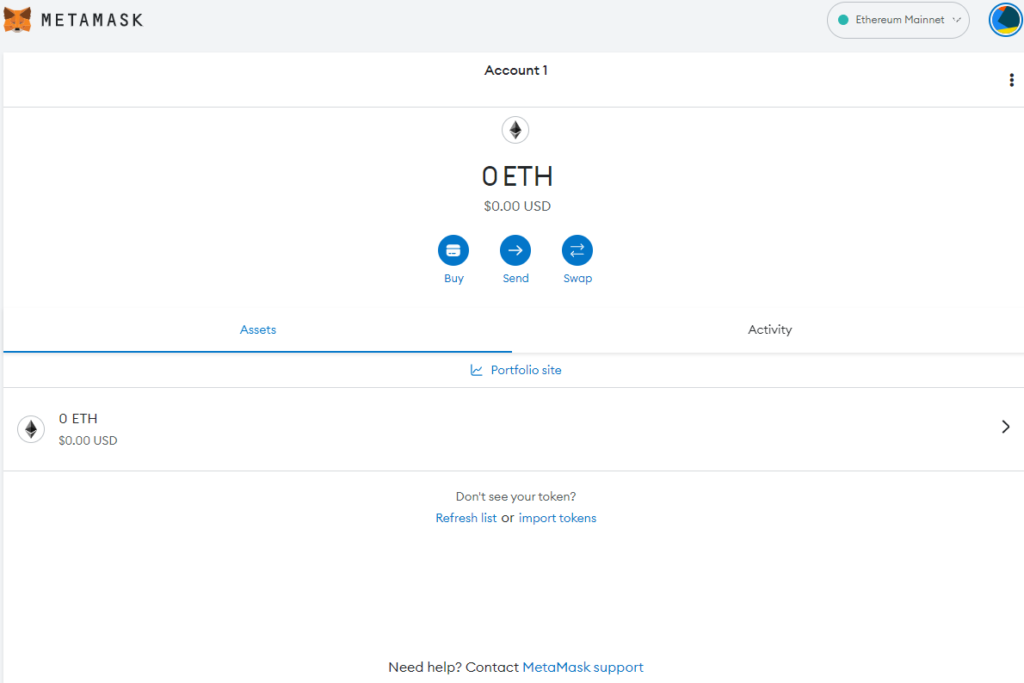
Conclusion
Creating a Metamask wallet is a simple process that can be completed in a few minutes. By following the above steps, you can set up a secure and reliable wallet to store your Ethereum and ERC20 tokens. Remember to keep your secret phrase and pin safe and never share them with anyone.
We hope this guide has been helpful.